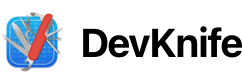Installation & Updates
Learn how to install DevKnife on macOS and keep it up to date with automatic updates.
Installation
Section titled “Installation”You can install DevKnife in two different ways: by downloading it directly, or through Homebrew if you prefer using the terminal.
Install via Download
Section titled “Install via Download”- Download the latest
.dmgfile from devknife.app. - Open the DMG and drag DevKnife.app into your Applications folder.
- Launch DevKnife from Applications or Spotlight.
That’s it — no extra setup required.
Install via Homebrew
Section titled “Install via Homebrew”You can also install DevKnife directly using Homebrew:
brew install devknifeHomebrew will place DevKnife in your Applications folder automatically.
Updates
Section titled “Updates”DevKnife uses the Sparkle framework for automatic updates.
- When a new version is available, you’ll see a prompt inside the app.
- Click Install and Relaunch to update automatically.
- You can also check for updates anytime from the menu: DevKnife → Check for Updates.