Nmap GUI for macOS
Discover a modern Nmap GUI for macOS with DevKnife. Scan ports easily using a clean native interface while keeping the power of Nmap under the hood.
Read MoreHashing is a quick way to verify that a file or piece of text hasn’t been changed. It’s often used to check file integrity after downloads, compare large sets of data, or securely store passwords.
On macOS, there are several ways to generate MD5 and SHA hashes — from simple online generators to powerful command-line tools and dedicated desktop apps. In this article, we’ll look at three different ways to create hashes and check which one fits your workflow best.
The easiest way to generate an MD5 or SHA hash is by using an online generator like md5hashgenerator.com. Just paste your text or upload a file, and it instantly gives you the hash result.
However, online tools come with a few drawbacks. Some claim to work entirely offline in your browser, but you can never be completely sure they don’t send the data elsewhere.
Plus, most of these sites include trackers or analytics scripts, which isn’t great for privacy — especially when working with sensitive information like code or documents.
Most of these free websites are also packed with ads, which can make the experience cluttered and distracting.
If you prefer not to rely on external websites, macOS includes built-in tools to generate hashes right from the Terminal. You don’t need to install anything extra — just use the md5 and shasum commands.
For example, to generate an MD5 hash, run:
md5 /path/to/your/file.txtAnd to create a SHA256 hash, you can use:
shasum -a 256 /path/to/your/file.txtYou can also hash text directly by using the echo command and piping the output to the hash command:
echo -n "your text here" | shasum -a 256These built-in commands are quick and reliable, though they do require a bit of familiarity with the command line.
If you prefer a simple and visual way to generate hashes, DevKnife’s Hasher tool makes it effortless. You can enter or paste text directly into the app or drag and drop a file. The app will instantly display the corresponding hashes for popular algorithms like MD5, SHA1, and SHA256.
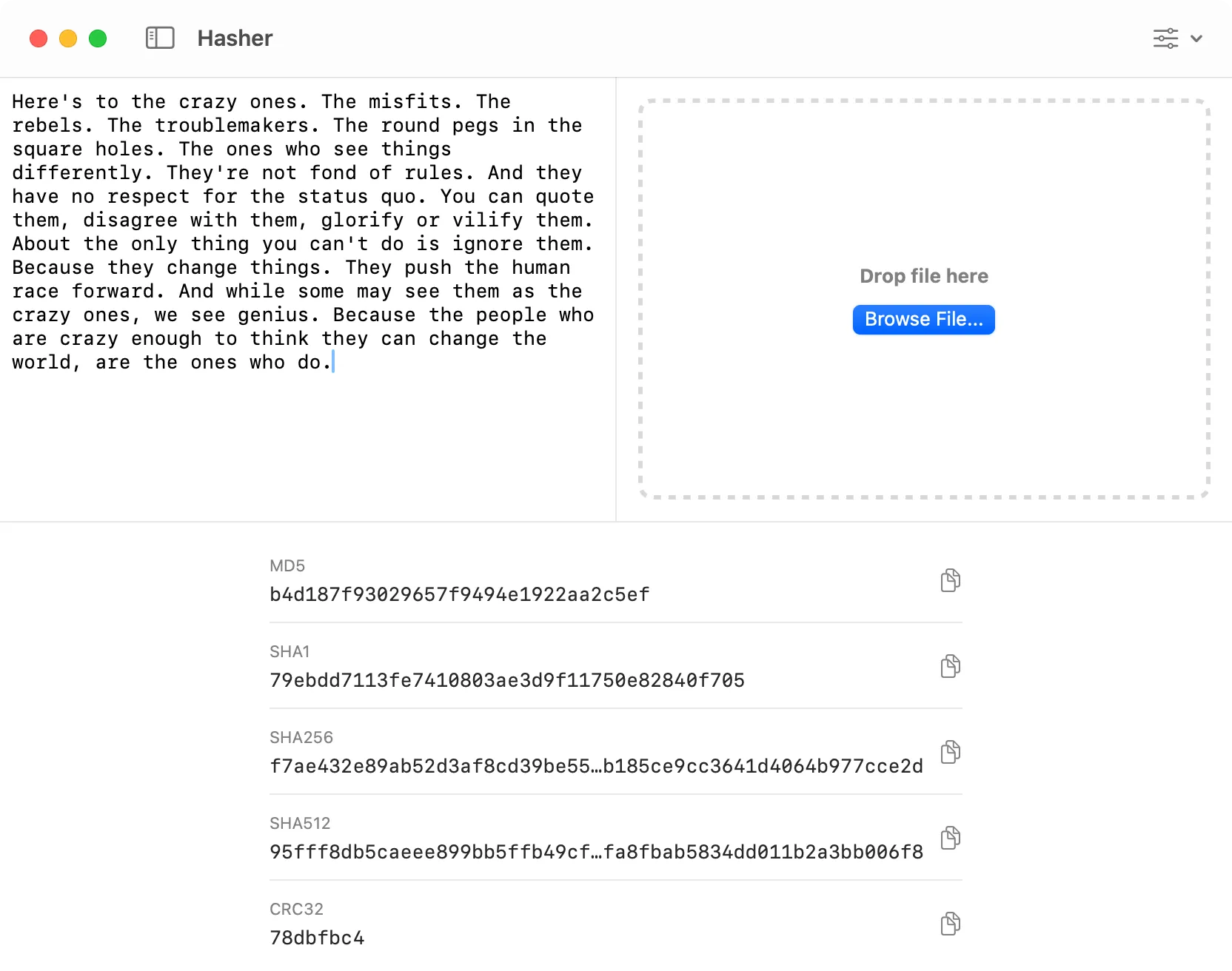
Generating hashes from text in DevKnife’s Hasher tool.
It’s a great choice if you often need to verify file integrity or work with hashes but don’t want to open the Terminal every time. Everything happens locally on your Mac — no data ever leaves your machine, ensuring full privacy and security.
The tool also includes handy features like copying hashes with a single click and viewing multiple hash results at once.
Whether you use a quick online generator, the Terminal, or DevKnife’s visual Hasher tool — generating hashes on macOS is simple once you know your options.
If you often need to verify file integrity or work with hashes, DevKnife offers a clean, privacy-focused way to do it without touching the command line.
Discover a modern Nmap GUI for macOS with DevKnife. Scan ports easily using a clean native interface while keeping the power of Nmap under the hood.
Read MoreDevKnife 1.1.0 introduces RDAP support in the Domain Whois tool for structured results, with WHOIS fallback for unsupported TLDs, plus a small UI fix.
Read MoreDevKnife 1.4.0 adds Time Inspector, Password Generator, and Tailwind Colors, plus a set of improvements and fixes.
Read More
Fast, private, and built for macOS.